Heard back from Synology and they indicated I should click the “Repair” option to fix the System Partition Failed error message seen previously.
I did that and our data is now accessible again. However, all the user account info, scheduled tasks (e.g. Glacier backups, notebook backup script), IP configurations, mail configurations, etc. have all been reset.
I downloaded/installed the various packages needed to have the server accessible via the web and configured the IP address settings.
Have a note out to Synology to see if the configurations can be restored somehow. Once I hear back, we’ll get user accounts re-established.
Below is a chronological set of screen caps of the repair process:
[caption id=“” align=“alignnone” width=“701”]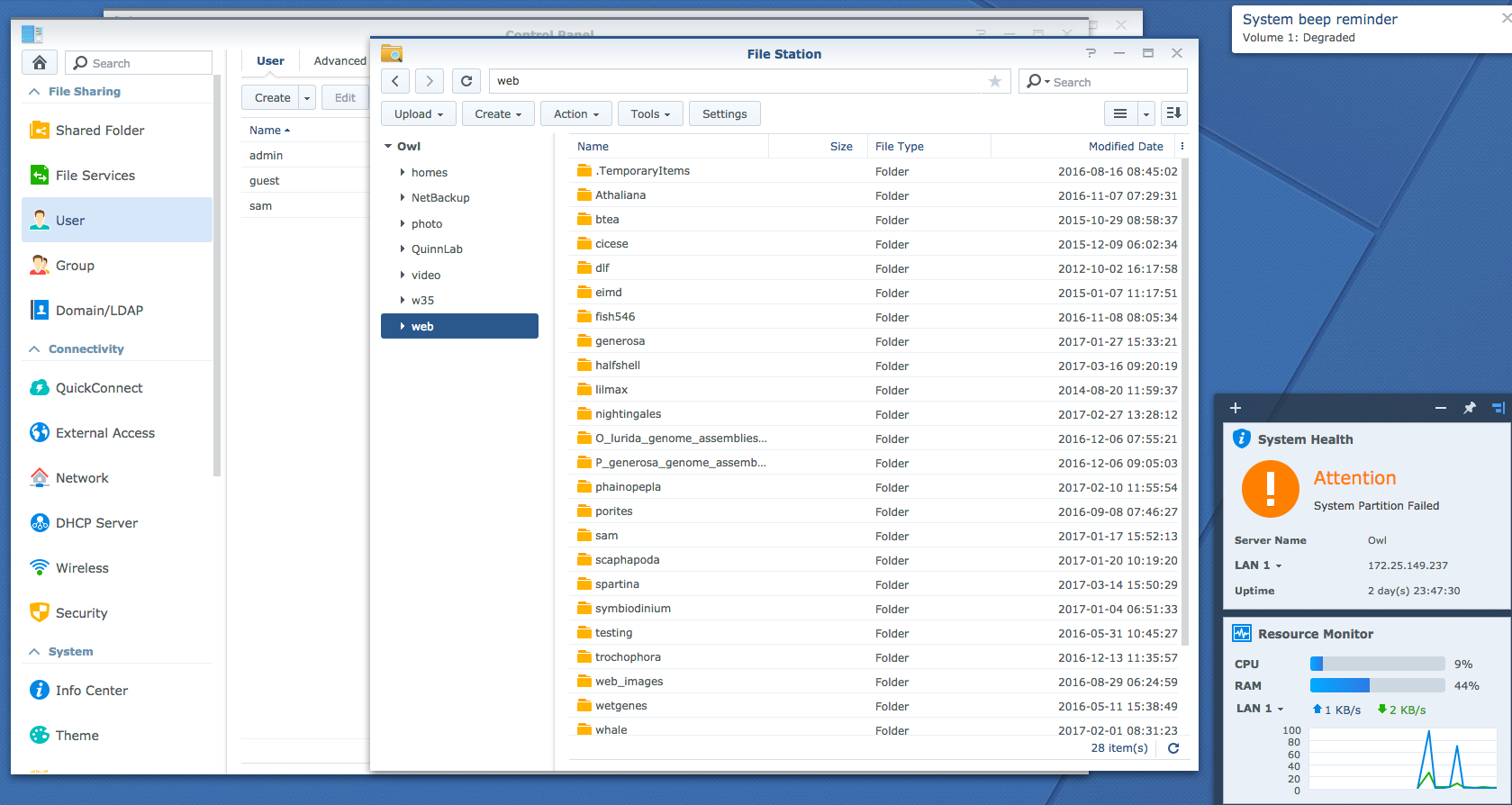 (http://eagle.fish.washington.edu/Arabidopsis/20170321_owl_folders_have_returned.png) Our data is still here! This is before performing the “Repair” operation, btw. It seems it just required some time to re-populate directory structure.[/caption]
(http://eagle.fish.washington.edu/Arabidopsis/20170321_owl_folders_have_returned.png) Our data is still here! This is before performing the “Repair” operation, btw. It seems it just required some time to re-populate directory structure.[/caption]
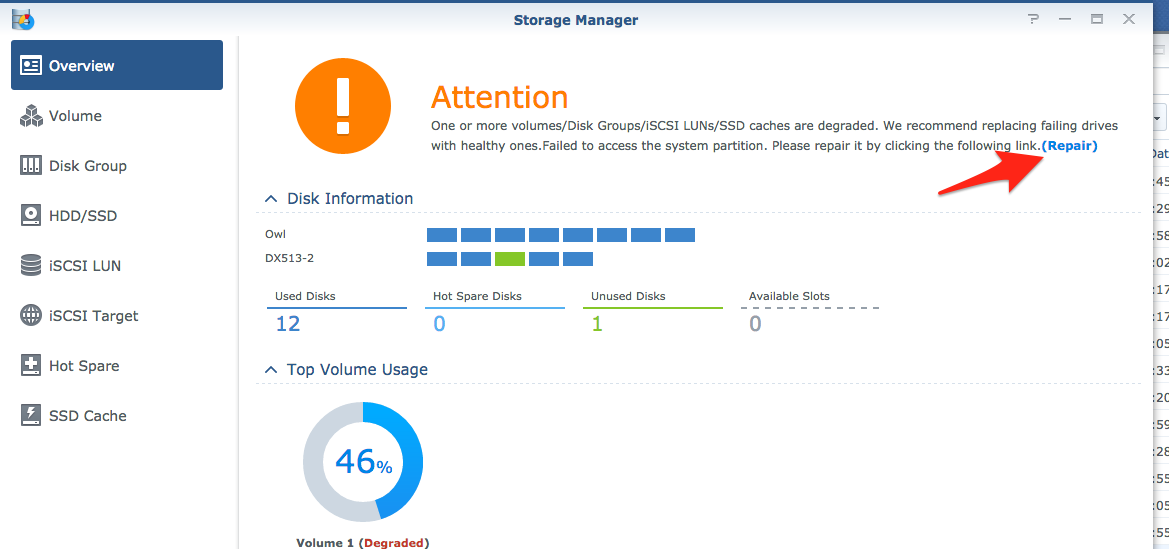 (http://eagle.fish.washington.edu/Arabidopsis/20170321_owl_click_repair.png)
(http://eagle.fish.washington.edu/Arabidopsis/20170321_owl_click_repair.png)
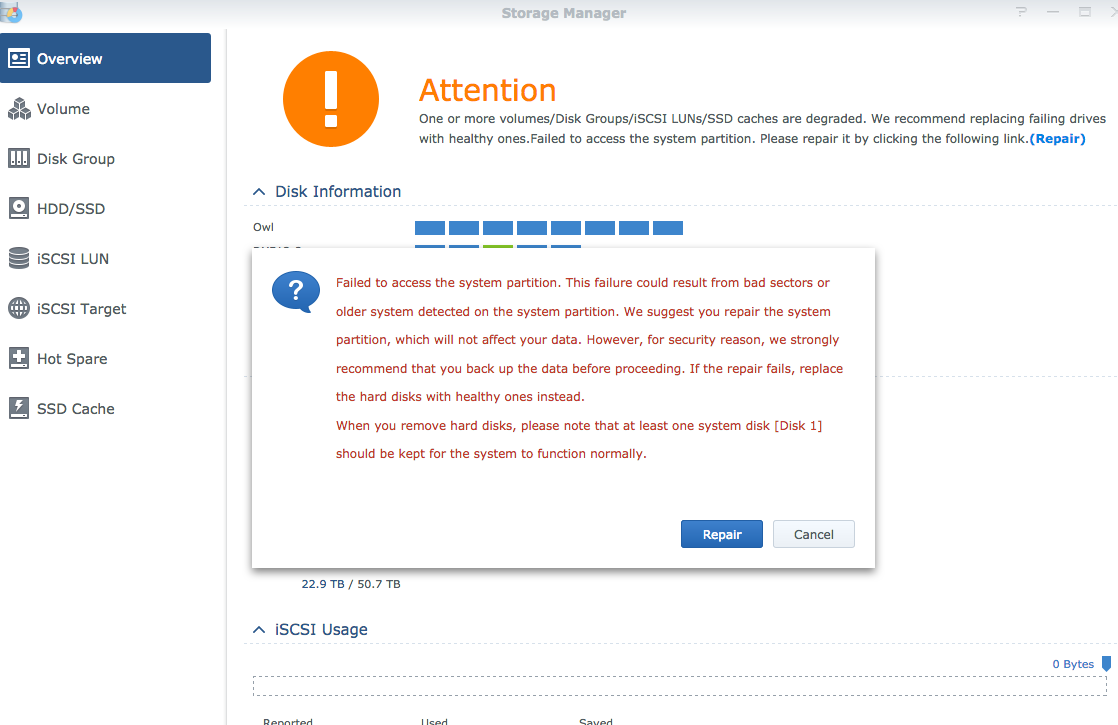 (http://eagle.fish.washington.edu/Arabidopsis/20170321_owl_click_repair_warning.png)
(http://eagle.fish.washington.edu/Arabidopsis/20170321_owl_click_repair_warning.png)
[caption id=“” align=“alignnone” width=“700”]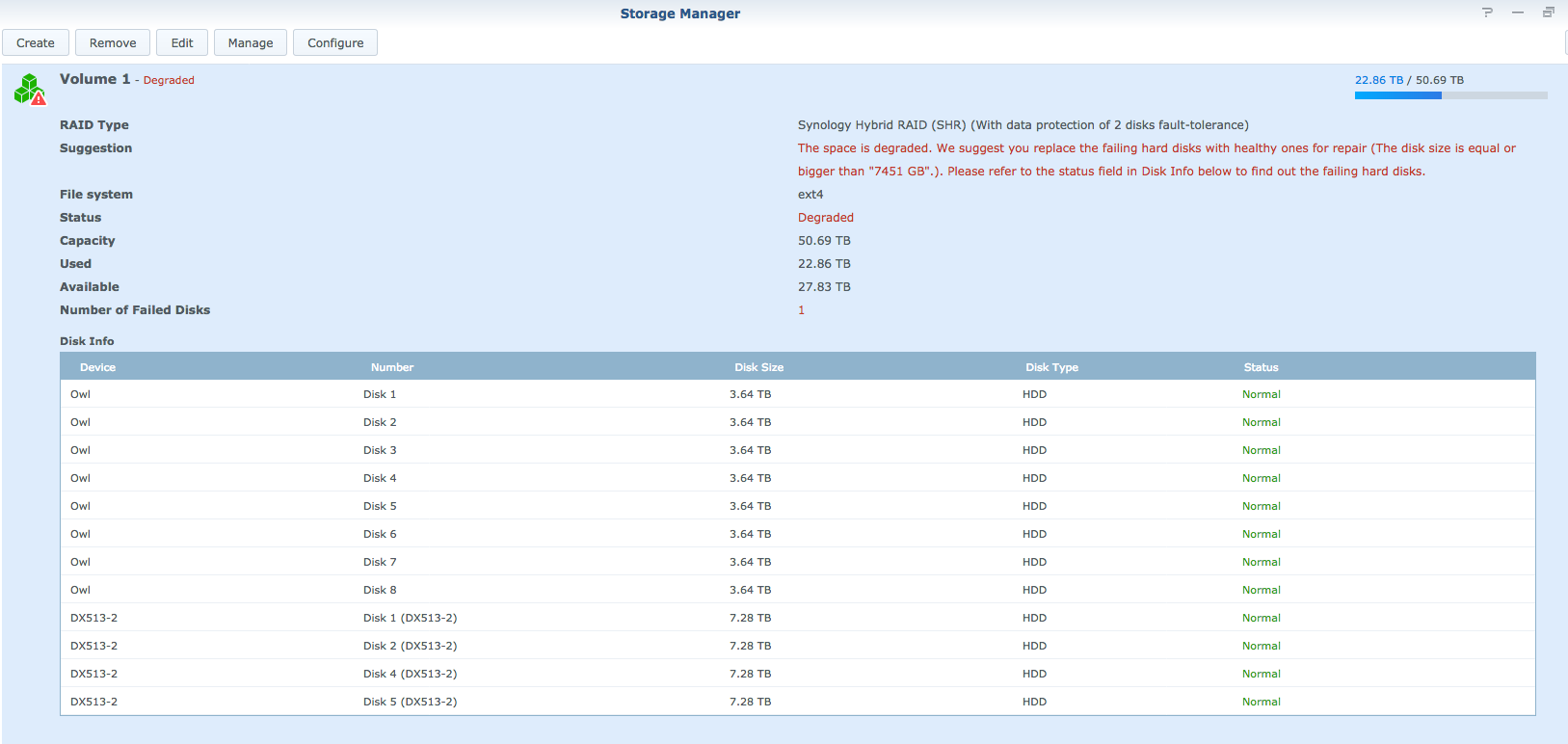 (http://eagle.fish.washington.edu/Arabidopsis/20170321_owl_click_still_degraded.png) Still getting a “degraded” error message, but all drives appear normal. However, Disk 3 in the DX513 is not showing; possible cause for “degraded” status?[/caption]
(http://eagle.fish.washington.edu/Arabidopsis/20170321_owl_click_still_degraded.png) Still getting a “degraded” error message, but all drives appear normal. However, Disk 3 in the DX513 is not showing; possible cause for “degraded” status?[/caption]
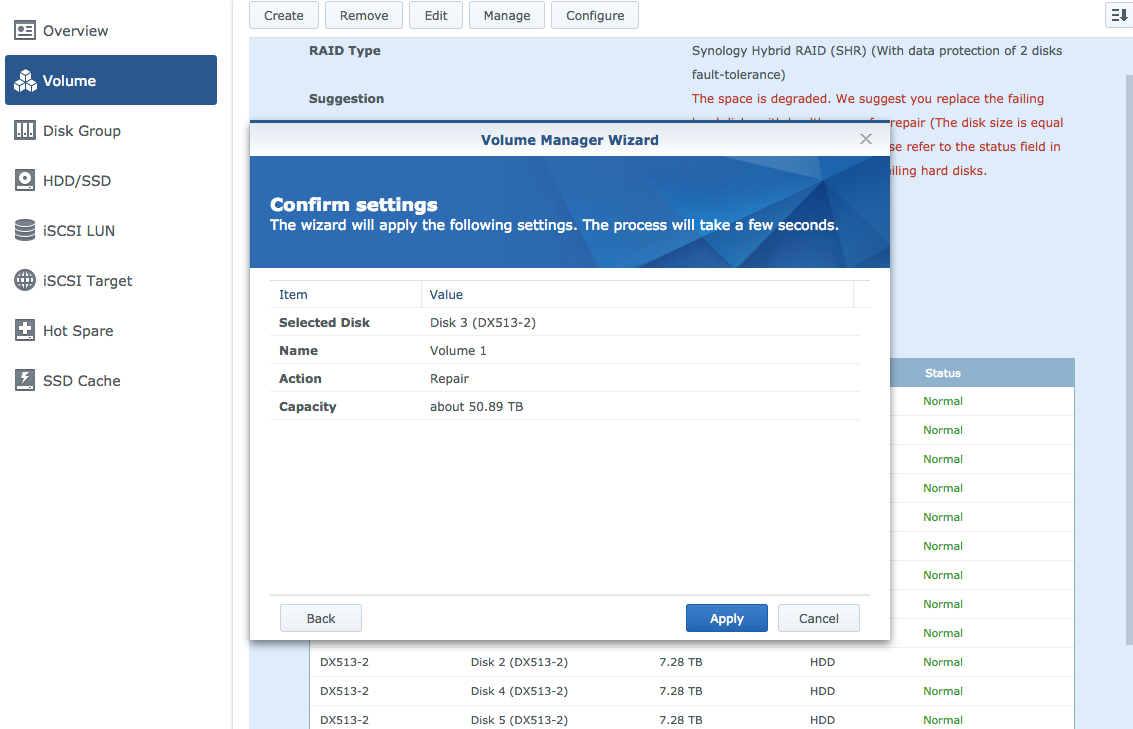 (http://eagle.fish.washington.edu/Arabidopsis/20170321_owl_manage_repair_disk3_01.png)
(http://eagle.fish.washington.edu/Arabidopsis/20170321_owl_manage_repair_disk3_01.png)
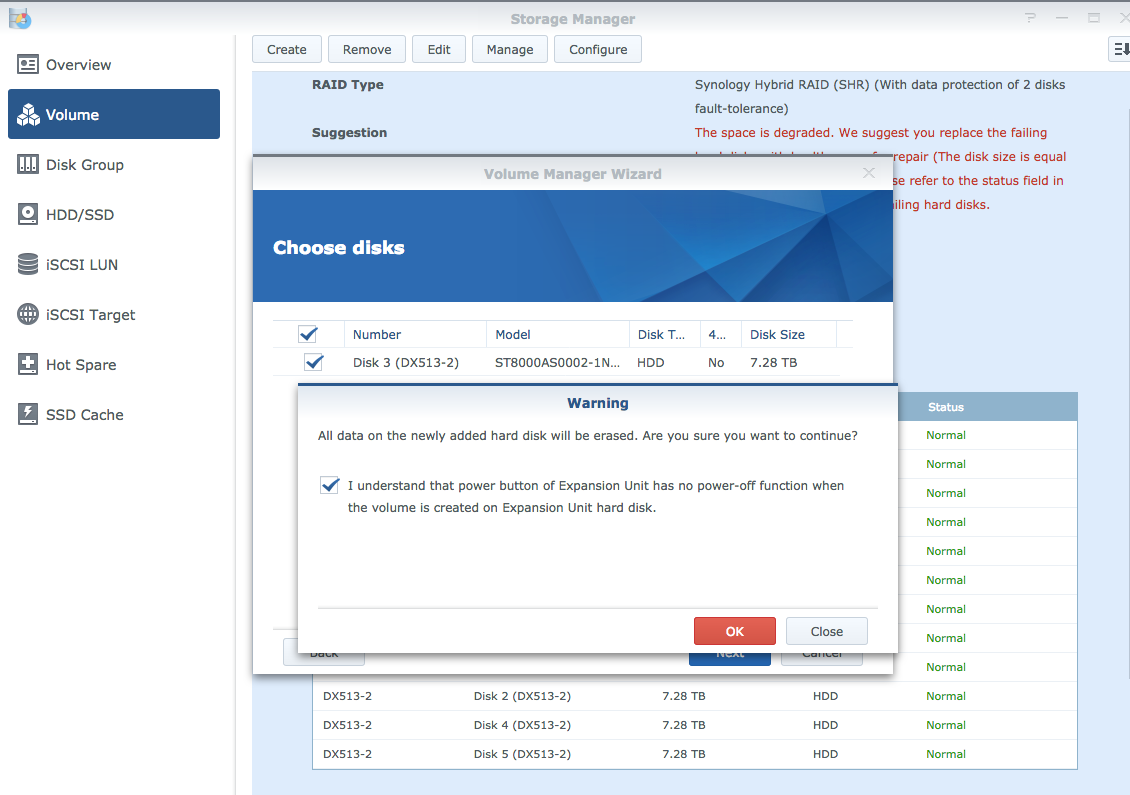 (http://eagle.fish.washington.edu/Arabidopsis/20170321_owl_manage_repair_disk3.png)
(http://eagle.fish.washington.edu/Arabidopsis/20170321_owl_manage_repair_disk3.png)
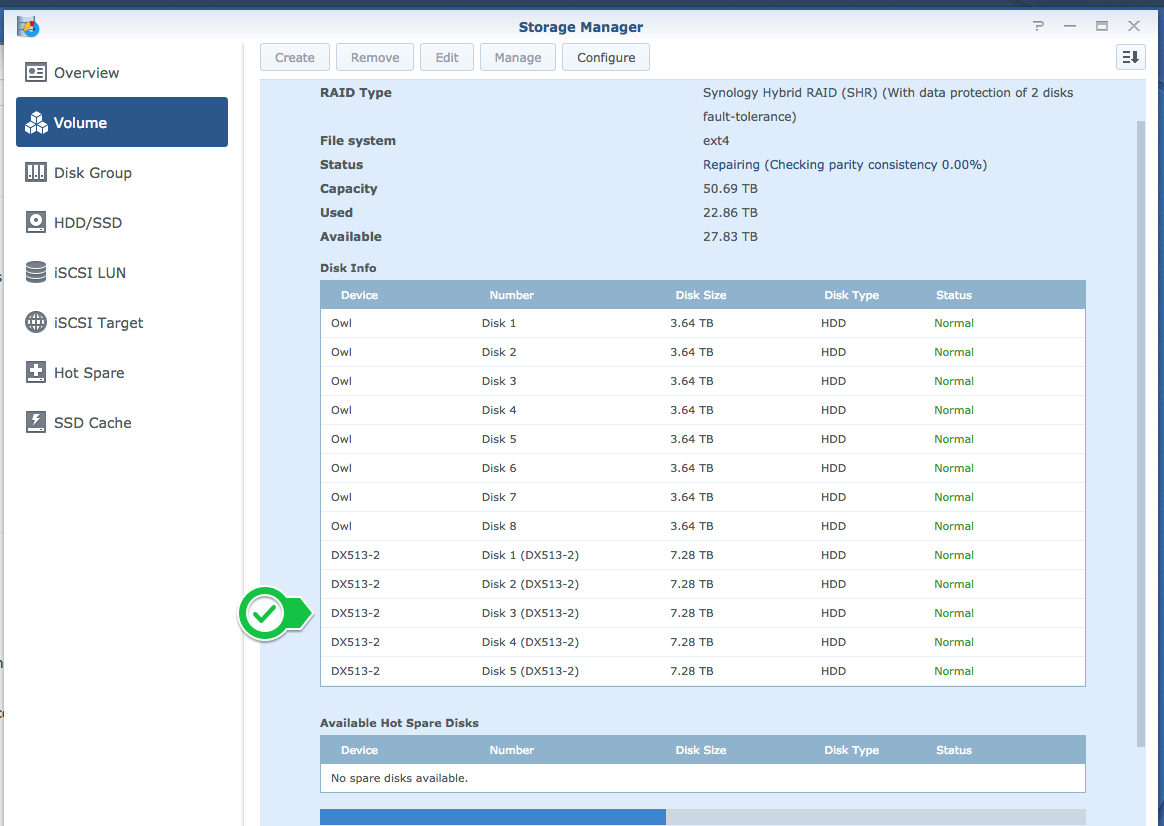 (http://eagle.fish.washington.edu/Arabidopsis/20170321_owl_manage_repair_disk3_02.png)
(http://eagle.fish.washington.edu/Arabidopsis/20170321_owl_manage_repair_disk3_02.png)
[caption id=“” align=“alignnone” width=“701”] (http://eagle.fish.washington.edu/Arabidopsis/20170321_owl_manual_ip.png) Set up manual IP settings by expanding the “LAN 1” connection.[/caption]
(http://eagle.fish.washington.edu/Arabidopsis/20170321_owl_manual_ip.png) Set up manual IP settings by expanding the “LAN 1” connection.[/caption]